Teams Feature
The Teams Feature is an excellent way:
- To track sales and profits within a group
- To track individual orders
What type of campaign is the best fit for teams?
Usually, the campaigns who get the most out of the Teams Feature are groups from the same organization or community who will benefit from the fundraising profit.
For example:
- Sports team where each player's profit goes towards supporting their team events.
- Schools looking to create a competition and track profit per student or classroom.
With our Teams Feature, you can automatically track individual or group profits for your Seasonal Fundraising campaign.
Create friendly competitions by customizing how you track profits: either by each individual participant or by groups that you can set up however you want: grade level, English class vs Chemistry Class, juniors vs seniors, etc.
We've done the math, and fundraisers who use our Teams Feature saw a 65% increase in their sales!
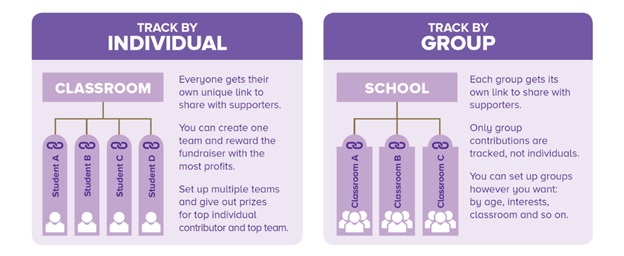
How do I set up Teams?
Simply go to our website fundraising.purdys.com, download the excel sheet HERE or from the 'Support Materials' tab, fill in the form and email it to fundraising@purdys.com.
Allow up to seven (7) business days for us to complete your request. Once it is done, the PDF of the launch letters and the master list will be attached and emailed back to you. Allow up to five (5) business days for any subsequent changes or modifications to the Teams.
Coordinators are responsible for providing complete and accurate information about their team, including team member/group names. Any incomplete or incorrect information provided will cause a delay in preparing your request.
What are launch letters and master lists?
- Master list – will contain the log in ID and default password assigned to each member/class/group. This can be used by the coordinator to check the progress of the team.
- Launch letter – to be distributed to each member/class/group. This letter will contain join links for each class, instructions and important dates that parents/ supporters should be aware of when ordering.
How do I help my supporters navigate their accounts?
As coordinator, your supporters will contact you to help them use the join links and check if anyone ordered under their names. Below are simple steps to help your supporters navigate their accounts easily.
Note: A new Teams Request Form, downloadable in the support material as an excel sheet, needs to be provided at the beginning every new campaign. Fill in the Teams Request From and send it to fundraising@purdys.com.
Please make sure to create your Campaign first, then request a Teams Feature. Please ONLY share the unique links we provide you through the Team feature requests with your Members.
We only need the student's first and last name or The Team's name. It is up to you how you would like to track the profit.
If you decided to remove or add a student's or a team name, please make the changes in the Teams Request Form and email it back to us. In front of that person's name, simply type the word DELETE. Again, please allow up to five (5) business days for any subsequent changes or modifications to the Teams.
The email address you provide in the Teams Request Form should match the one attached to the Campaign.
Note: Unfortunately, we cannot generate a different pickup address other than the one stated in your Campaign.
Please make sure to let us know if you are willing to accept a cheque from your supporters and what would be the payee's name on the cheque.
Note: The supporter's name you provide will be printed on a cheque. Any processing fees for any cheque re-issuance due to name change and stale-dated will be deducted from the profit amount.
We have 2 options on how you can receive your individual links. You can receive one PDF with the individual links all members or multiple PDFs with 1 link for each member.
The default password and login ID that we provide to you in the Master list, is for a student to see the sales and profit that are connected to themself, it has no other use.
Success tips:
- Ask the students to post their link into their social media so more of their friends and family will see their unique link to join to the Campaign.
- Consider a gift incentive for students who share their link with people and bring more sales to the Campaign.